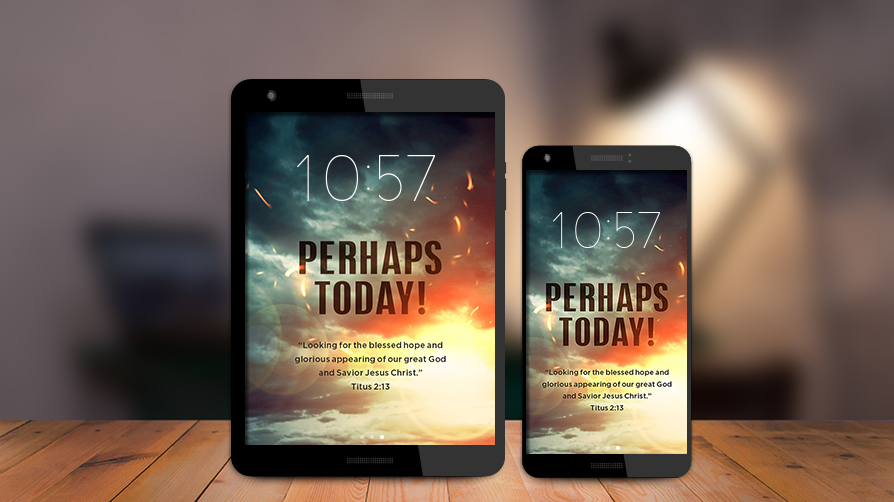Dr. David Jeremiah Presents
Living inthe Ageof Signs
Online Destination

Living in the Age of Signs
Online Destination
Signs Lock Screens
How Do I Change the Wallpaper/Lock Screen on an iOS Device (iPhone, iPad, or iPod Touch)?
Save the image to your phone and then open the Photos app to view it.
With the image open, use the More button on the bottom of the screen to select Use as Wallpaper, and then select Set to choose whether to use it as your home screen and/or lock screen.
How Do I Change the Wallpaper on an Android Phone or Tablet?
If your Android device is a Samsung, follow these steps:
Save the Signs image to your photo gallery.
Tap and hold the Home Screen.
Tap the Wallpapers icon in the bottom left corner.
Choose Home screen, lock screen, or Home and Lock screen in the upper right corner.
Select the Signs image from your photo gallery at the bottom of the screen.
Tap set as wallpaper on the bottom of your screen.
Note: These steps work with Samsung phones running Android 5.0 Lollipop and above. However, it may look slightly different on your phone.
If your Android device is NOT a Samsung, follow these steps:
Save the Signs image to your photo gallery.
Tap and hold the home screen.
Tap the wallpapers icon on the bottom left of your screen.
Select the Signs image from your photos.
Tap set as wallpaper on the upper left corner of your screen.
SOURCES:
https://www.lifewire.com/how–to–change–the–wallpaper–on–your–computer–or–phone–1356557